Last Update 10/29/2020
This page will contain tips on Windows 10 that we have learned since the operating system came out in 2015.
Windows 10 is ever evolving with new “feature updates” released by Microsoft twice a year. Because of this, this page will be updated and amended as needed, so check back often.
There is no particular order that these items are in.
- Hard Shutdowns can disable your system. A “hard shutdown” is when a user either holds the power button down until the PC shuts down or power to the PC is lost (i.e. a power outage) causing the PC to turn off without following the Start>Shut Down command (also known as a Soft Shut Down). The most common result of a hard shutdown is a blue screen indicating a BCD Error. Sometimes this error can be repaired with a Windows 10 Recovery Drive using the command prompt. Other times it cannot be repaired and the system either needs to be restored using a backup (which will restore the data) or reset using the Windows 10 Recovery Drive (in which case the data will be lost). We HIGHLY recommend that desktop PC users plug it in to a UPS (Uninterruptible Power Supply) that provides software that lets the PC know when power has been lost and issues a soft shut down command once the battery on the UPS reaches a certain level. NEVER hold the power button down on the PC to shut it off until all other methods have been tried if the PC freezes.
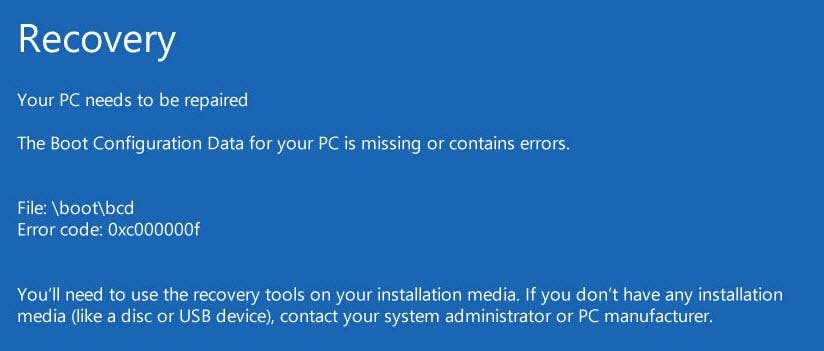
- Windows Updates – Unlike the previous Windows operating systems (Windows 7, Windows Vista, Windows XP, etc.), Windows 10 will do updates when needed. These updates can initiate on their own, thus making the PC unusable until the update process is complete. If this is a Feature Update, it can take up to several hours, during which time the PC will indicate that it’s updating and to not turn it off. Don’t turn it off, or a BCD Error (see above) can occur. You can set the time when the update should NOT take place by going to Start>Settings>Updates and Security and setting the active hours, which will tell Windows NOT to do updates during those hours. If the PC is turned off during the non-active hours, it will eventually perform the updates during the active updates, so be sure to keep the PC on if the Active Hours option is selected. We do not recommend installing Feature Updates until the PC indicates that it will have to install them. This allows others to be the “Guinea Pig” on new updates. In the past there have been Feature Update issues that have had a negative impact on the PC.